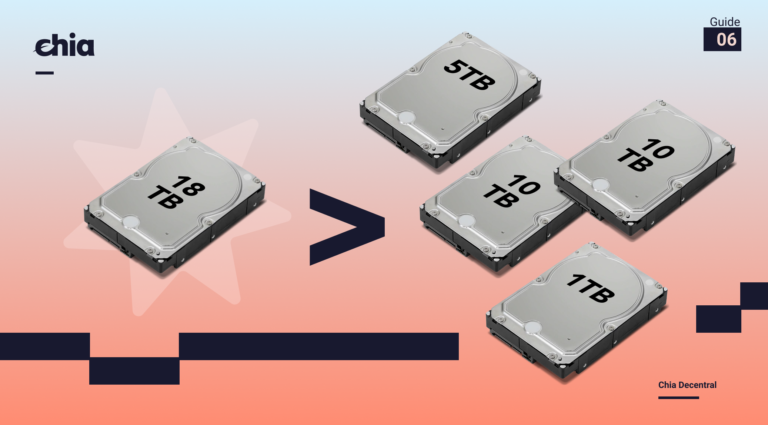Updating firmware on Intel SSDs
The first thing I do when installing a new SSD is update the firmware. I did a talk last year on Monitoring the health of NVMe SSDs, and I talked a lot of the fact that firmware bugs make up the majority of SSD failures. Luckily, Intel makes it very easy to update the firmware on their SSDs through a tool called IntelMAS.
After you download the CLI you can unzip it on your windows machine you can copy it to your Ubuntu machine with SCP
scp .\intelmas_1.7.130-0_amd64.deb name@ipaddress:~/
sudo dpkg -i intelmas_1.7.130-0_amd64.debIf you want to download directly you can do
wget https://downloadmirror.intel.com/30379/eng/Intel%C2%AE_MAS_CLI_Tool_Linux_1.7.zip
sudo apt install unzip
unzip unzip Intel®_MAS_CLI_Tool_Linux_1.7.zip
sudo dpkg -i intelmas_1.7.130-0_amd64.debsudo nvme list
$ sudo nvme list
Node SN Model Namespace Usage Format FW Rev
---------------- -------------------- ---------------------------------------- --------- -------------------------- ---------------- --------
/dev/nvme0n1 XXX INTEL SSDPE2KX020T8 1 2.00 TB / 2.00 TB 4 KiB + 0 B VDV10170
/dev/nvme1n1 XXX INTEL SSDPE2KX020T8 1 2.00 TB / 2.00 TB 4 KiB + 0 B VDV10170$ sudo intelmas show -intelssd
- 0 Intel SSD DC P4510 Series XXX-
Bootloader : 0172
Capacity : 2000.40 GB
CurrentPercent : 100.00
DevicePath : /dev/nvme0n1
DeviceStatus : Healthy
Firmware : VDV10170
FirmwareUpdateAvailable : The selected drive contains current firmware as of this tool release.
Index : 0
MaximumLBA : 488378645
ModelNumber : INTEL SSDPE2KX020T8
NamespaceId : 1
ProductFamily : Intel SSD DC P4510 Series
SMARTEnabled : True
SectorDataSize : 4096
SerialNumber : XXXSelect the disk you want to update by index
sudo intelmas load -intelssd 0NVMe controller level reset
sudo nvme reset /dev/nvme0
sudo nvme listdone!