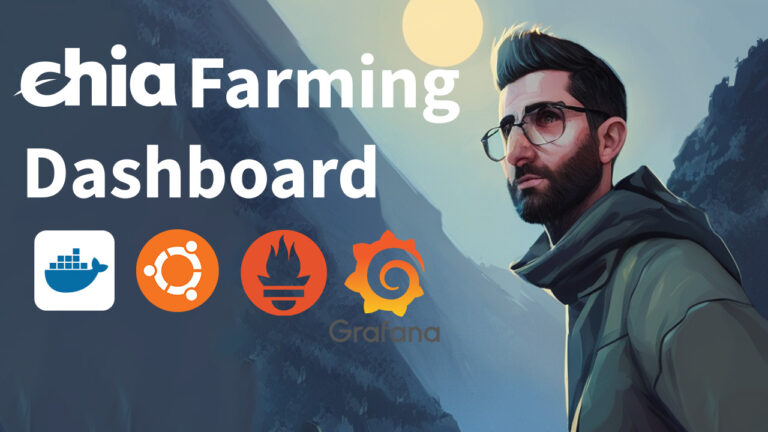Benchmark drives with fio in Linux
Fio (flexible io tester) is what the pros and storage industry insiders use to benchmark drives in Linux. Fio is insanely powerful, confusing, and detailed; it can perform just about any sort of io generation one can think of. I’m going to give a few quick examples of how you can use it to run some quick benchmarks on drives.
sudo apt install fioRunning fio from the command line
Fio can run in two modes, command line or from a job file. Both are perfectly fine and useful in many situations. The command line is a little easier to start. Here is a sample command we can break down.
The easiest thing we can do, which is non-destructive is a sequential read command. Sequential just means the LBAs (logical block addresses) are in order. This is typical for a large file, where the filesystem puts all the data for a single file together on the disk. On an HDD most disk access will be sequential, so this is a good way to easily test the bandwidth of a drive.
sudo fio --filename=/dev/sdb --rw=read --direct=1 --bs=1M --ioengine=libaio --runtime=60 --numjobs=1 --time_based --group_reporting --name=seq_read --iodepth=16Let’s break down the commands
–rw=read: this is a sequential read, options for lots of different io workloads here
$ fio --cmdhelp=rw
rw: IO direction
alias: readwrite
type: string (opt=bla)
default: read
valid values: read Sequential read
: write Sequential write
: trim Sequential trim
: randread Random read
: randwrite Random write
: randtrim Random trim
: rw Sequential read and write mix
: readwrite Sequential read and write mix
: randrw Random read and write mix
: trimwrite Trim and write mix, trims preceding writes–bs=1M: block size, is how much data is being transferred per command to the drive
–ioengine=libaio: this is the standard io engine in Linux, but you can use io_uring for best performance on kernels that support it
–numjobs=1: number of processes to start
–time_based: the test will run for whatever runtime is specified
–runtime=60: time in seconds
–group_reporting: report total performance for all jobs being run, which is useful for doing mix read/write workloads where you want to see the total disk bandwidth as well as the individual workloads
–iodepth=16: this is the queue depth, or how many commands are waiting in the queue to be executed by the drive. The host will increase io until it hits the target queue depth.
Next, we can do a sequential write. All we need to do is change –rw=write. Remember, we are writing random data to a raw disk device! This will blow away any partition table and any filesystem, because the test just starts at the beginning of the drive.
sudo fio --filename=/dev/sdb --rw=write --direct=1 --bs=1M --ioengine=libaio --runtime=60 --numjobs=1 --time_based --group_reporting --name=seq_write --iodepth=16Now if we want to test random write we can just change –rw=randwrite. Random write picks a random LBA in the entire LBA span, generally aligned to the sector size, to write data. This is much more challenging for a hard drive because the head has to physically move as the next location for every write is not known ahead. People usually think of random write workloads in IOPS, or Input/Output operations per second in addition to disk bandwidth (which are mathematically related. Bandwidth = IOPS * Blocksize
sudo fio --filename=/dev/sdb --rw=randwrite --direct=1 --bs=32k --ioengine=libaio --runtime=600 --numjobs=1 --time_based --group_reporting --name=ran_write --iodepth=16If we want to use a filesytem instead of raw device, you generally want to specify a file size so that fio doesn’t just fill up the entire disk. Just point filename at the mount point, and add size command (usually in GB)
–filename=/mnt/hdd/test.dat
–size=10G
sudo fio --filename=/mnt/hdd/test.dat --size=10G --rw=randwrite --direct=1 --bs=32k --ioengine=libaio --runtime=600 --numjobs=1 --time_based --group_reporting --name=ran_write --iodepth=16It is also useful to be able to put a workload in a job file, and then be able to easily run a bunch of jobs at once, or put it into a script.
[global]
bs=128K
iodepth=256
direct=1
ioengine=libaio
group_reporting
time_based
name=seq
log_avg_msec=1000
bwavgtime=1000
filename=/dev/nvme0n1
#size=100G
[rd_qd_256_128k_1w]
stonewall
bs=128k
iodepth=256
numjobs=1
rw=read
runtime=60
write_bw_log=seq_read_bw.log
[wr_qd_256_128k_1w]
stonewall
bs=128k
iodepth=256
numjobs=1
rw=write
runtime=60
write_bw_log=seq_write_bw.logThis script runs two workloads and writes the results to a log for easy graphing. To run just run fio and target it with the filename you saved the script as
sudo fio seq_test.fioBenchmarking performance on SSDs
Testing SSD performance is really hard because the state of the drive and the amount of free space drastically affect the performance. I’ll write more about this in the future and do a follow-up video, but this is especially important for Chia plotting since the drive will be in a steady-state sustained write workload, and will blow through any SLC cache that a consumer drive has.
You can see below from a test that does a sequential write, queue depth 32, and blocksize of 1MB (which you now know how to run in fio!) that the performance starts off really high, where data can be cached in SLC, but then drops off when the cache gets full and the drive gets full. This is even more pronounced with a random write, because the drive has to do a LOT more garbage collection. Consumer drives generally buckle under full span (the entire drive) random writes in steady-state – since they are designed for bursty read optimized workloads like gaming and productivity.
Example pic from a drive review here
https://www.tomshardware.com/reviews/crucial-p5-plus-m2-nvme-ssd-review/2